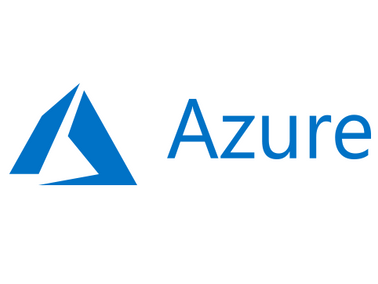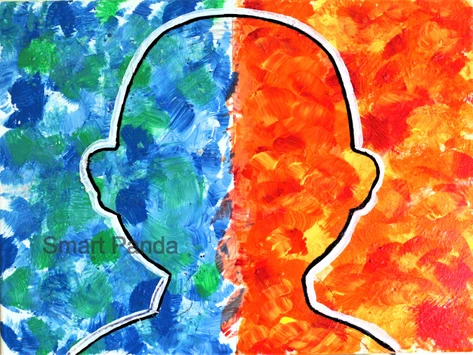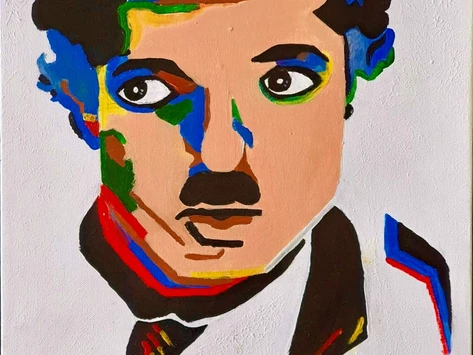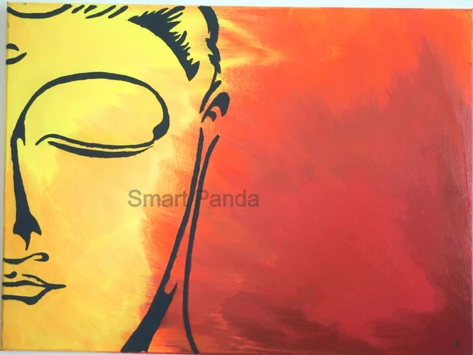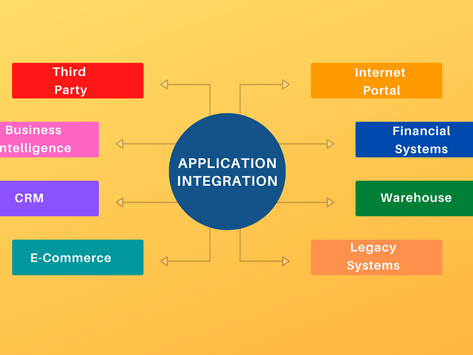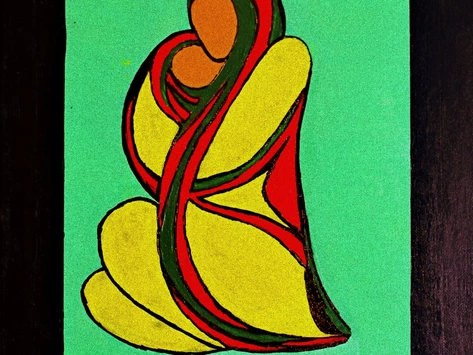Microsoft Azure is a secure, flexible, and high-performance cloud platform integrating multiple tools and managed services. It provides a complete set of tools to build, deploy, and manage enterprise, mobile, and Web applications in the cloud. If you’re new to the cloud, the easiest way to get started with Microsoft Azure by setting one up.
Azure, a cloud platform that can host applications. It can even enhance on-premises applications and allows you to take advantage of the efficiencies of cloud computing. By hosting your applications, you can start small and easily scale your application. It offers the reliability that’s needed for high-availability applications, even including failover between different regions.
Microsoft Azure portal allows application developers to easily manage their Azure services. Application developers can also manage your services programmatically by using service-specific APIs and templates.
In this tutorial, I’ll walk you, step by step, through the process of creating a new Microsoft Azure Account. It is very easy — just follow the steps below (depending on where you are, your screens may look a little different.). And since Microsoft offers a FREE Azure Account with $200 credit for 30 days, you’ll have plenty of time to experiment with your server without worrying about being billed for usage.
Step 1:
Open your web browser and type the following URL

Step 2:
Click on Start Free. On this page enter your details as shown in the sample below

Step 3:
If you accept the terms and conditions, then proceed.

Step 4:
Provide your details

Step 5:
Now, your account creation process is completed. You're ready to start with Azure. Go to portal by clicking on the button, "Go to the portal"

Step 6:
You will come "Quickstart Center" on Azure Portal. Here you will have the option to build, deploy, and operate Microsoft Azure.

Step 7:
We strongly recommend to the new user to check online courses available on-page. The free training and step-by-step guide will help you to build your skills and knowledge on Microsoft Azure

Step8:
Also check on the "Advisor" section to learn more about Cost, Security, Reliability, Operational Excellence, and Performance.

Step 9:
Navigate back to "Home", to access all your resources and builds.

Kindly leave us your feedback in the comments section. Also, check our other blog links are shared here,
What is Application Integration?
https://www.smartpanda.ai/post/what-is-application-integration
How to Explain Artificial Intelligence and Machine Learning to Kids?